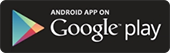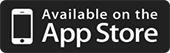PAX S80
Countertop payment terminal
PAX’s S80 is an advanced countertop POS terminal which combines ease-of-use, durability and high performance to assure faster, more reliable transactions.

High speed
High speed ARM 11 processor
Contactless
Built-in contactless
– MasterCard Contactless
– Visa payWave
– American Express ExpressPay
– Discover DPAS
– JCB J/Speedy
Chip, Magstripe
Magnetic Card Reader
Track 1 / 2 / 3, bi-directional
Smart Card Reader
EMV L1 & L2 certified
Dial, Ethernet
The PCI PTS 4.x approved S80 offers advanced connectivity, equipped
with various communication technologies such as Dial, Ethernet.
Security
PCI PTS 4.x approved
DUKPT, Master / Session, 3DES
ANSI / ISO9564 format 0, 1, 3
PIN ciphered key algorithm
ANSIX9.9 / X 9.19 MAC algorithm
Large memory capacity
Memory
192MB (128MB Flash, 64MB DDR)

PAX S80 troubleshooting
What is the PAX default password?
the default terminal password is today’s date in the format:
mmddyyyy
For example, if today’s date is March 23, 2019, today’s password is 03232019. In some instances, the password may have been set in a different time zone (at the factory), and not reset for your time zone when it was deployed. In those cases will have to put in tomorrow’s date.
Can the terminal password be disabled?
No. You can change the password to be as few as one numeric character, bu t you cannot eliminate it completely.
How do I change the date and time on the terminal?
Do this:
- Press the “Menu” key
- Select Option 5 (System Settings)
- Select Option 1 (Date/Time Setup
- Type in the date (MM/DD/YYYY) and press “Enter”
- Type in the Time (HH:MM:SS) and press “Enter”
My screen is too dark/light. How can I adjust the contrast on the terminal screen
Do this:
- Power cycle the terminal and hold down the “Menu” key as it boots back up
- Press the “Down Arrow” key one time to bring you to the page containing the “LCD Adjust” option (Option 2)
- Press the “Down Arrow” to lighten the contrast or Press the “Up Arrow” to darken the contrast
I have a brand new terminal and when I swipe a card through the reader nothing happens.
Try inputting the transaction dollar amount first and then swipe the card. EMV regulations require the terminal to prompt for “Amount” before card entry, so new applications will run in this order to comply with the new EMV regulations.
You can also run a Card Reader test to make sure the reader is reading:
- Power cycle the terminal and hold down the “Menu” key as it boots back up
- Press the “Down Arrow” key one time to bring you to the page containing the “MAG READER” option (Option 2)
- Select Option 2 (MAG READER)
- Swipe a card through the reader to test